Dataflow Excel Loader: Folder depth
In the default configuration for PlanningSpace, the Dataflow Load from Excel tool (see Excel Batch Import) will only load up to 6 folders depth from the specified File root folder. For example, the folder shown in the screenshot below has 10 sub-folder levels, but only the first five of these will be explored:
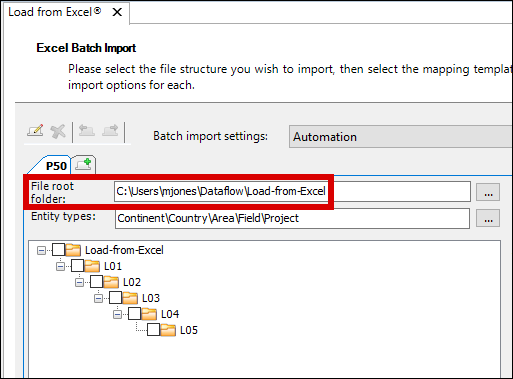
This limitation is applied to prevent the loader making excessively time-consuming searches through the local file system.
Server administrators can modify the value of the setting MaxExcelHierarchyDirectoryDepth to increase the maximum folder depth.
This change is made in the PlanningSpace configuration file PlanningSpaceDataflow.exe.config and it will apply to all PlanningSpace tenants.
The change that is required depends on the type of PlanningSpace deployment, whether it is a 'bootstrap' (thick client) deployment, where users download a client application program from the IPS Server; or an 'installer-based' deployment where an application provisioning server (such as Citrix) runs the application program and the user's local machine streams a terminal session from the application provisioning service.
You can download a template file which shows the edits required: TEMPLATE-PlanningSpaceDataflow.exe.config.TXT (use mouse-right-click and 'Save link as...' to save it as a file).
Instructions for a bootstrap deployment
If your IPS Server is deployed as a cluster of machines, you need to edit the configuration file on every machine.
Login to the IPS Server machine, and in an editor open the file PlanningSpaceDataflow.exe.config in the
folder
C:\Program Files\Palantir\PalantirIPS 16.4\Modules\PlanningSpaceDataflow\Deployment\PlanningSpaceDataflow\
The code segment displayed below (also downloadable from the link above) shows the XML elements that need to be inserted:
- Insert the XML element
<sectionGroup name="userSettings" ...></sectionGroup>if it is not already present. Then insert the element<section name="Palantir.Dataflow......inside. - Insert the XML element
<userSettings></userSettings>if it is not already present. Then insert the element<Palantir.Dataflow.Plugins.DataLoaders.ExcelDataImport.Resources.PluginSettings>...inside. - Inside the
valueelement you need to specify the depth setting that you need. The default value is 6, and the higher the value used will increasingly impact the performance of the Dataflow loader.
<?xml version="1.0"?>
<configuration>
<configSections>
<!-- ......... -->
<sectionGroup name="userSettings" type="System.Configuration.UserSettingsGroup, System, Version=4.0.0.0, Culture=neutral, PublicKeyToken=b77a5c561934e089">
<!-- ......... -->
<section name="Palantir.Dataflow.Plugins.DataLoaders.ExcelDataImport.Resources.PluginSettings" type="System.Configuration.ClientSettingsSection, System,
Version=4.0.0.0, Culture=neutral, PublicKeyToken=b77a5c561934e089" allowExeDefinition="MachineToLocalUser" requirePermission="false" />
</sectionGroup>
</configSections>
<!-- ........... -->
<userSettings>
<!-- ........... -->
<Palantir.Dataflow.Plugins.DataLoaders.ExcelDataImport.Resources.PluginSettings>
<setting name="MaxExcelHierarchyDirectoryDepth" serializeAs="String">
<value>15</value> <!-- EDIT THIS VALUE AS NEEDED FOR YOUR DEPLOYMENT -->
</setting>
</Palantir.Dataflow.Plugins.DataLoaders.ExcelDataImport.Resources.PluginSettings>
</userSettings>
<!-- ........... -->
</configuration>
Important: Users of the PlanningSpace application will need to re-launch their local copy of PlanningSpace by connecting to the PlanningSpace tenant web interface using a browser, and clicking the PlanningSpace button to re-download the application program files (see Launch PlanningSpace).
After re-starting the PlanningSpace application, the setting change should be apparent in the Dataflow Load from Excel tool, where all of the folders and contents should be detected. For example:
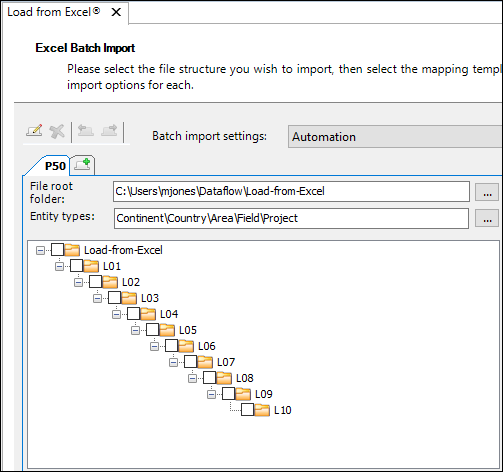
Instructions for an installer-based (application provisioning, Citrix) deployment
Login to the application provisioning server, and open an editor for the file:
C:\Program Files\Palantir\PlanningSpace 16.4\PlanningSpaceDataflow\PlanningSpaceDataflow.exe.config
Follow the numbered steps in the previous section to make the changes required.
PlanningSpace users will need to close any open PlanningSpace sessions that they have on the application provisioning server, and start a new session to see the changed behavior.
